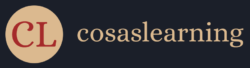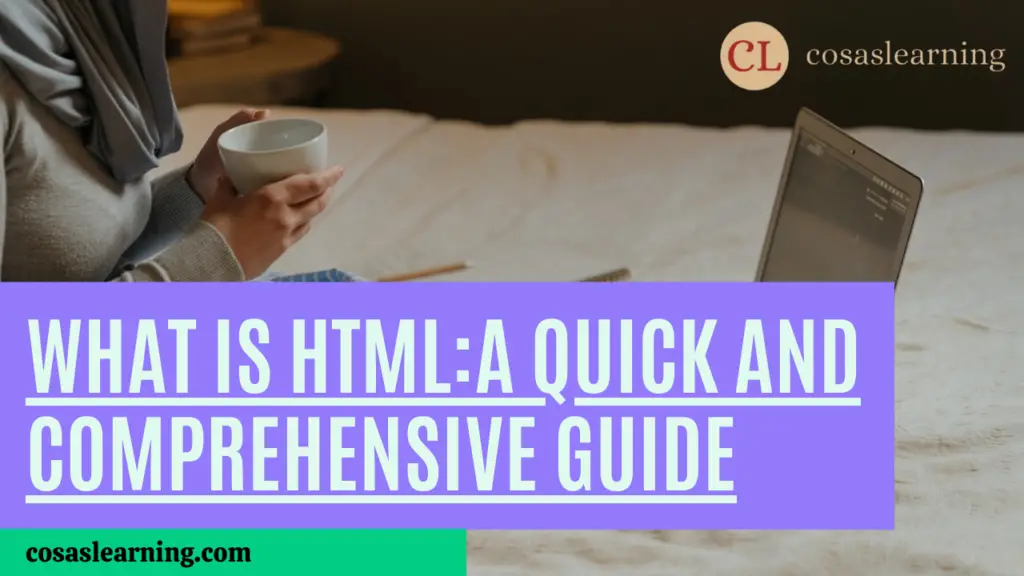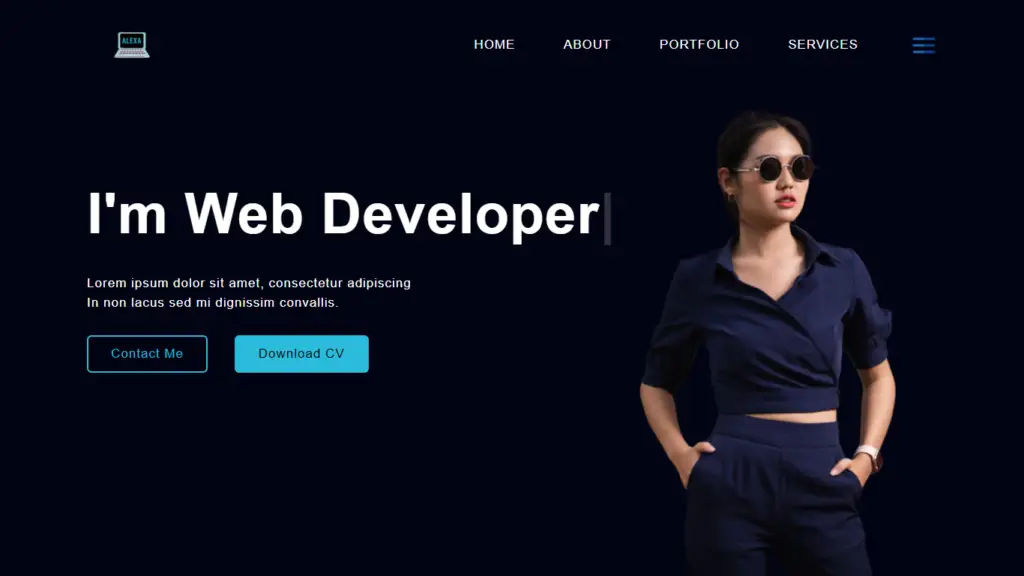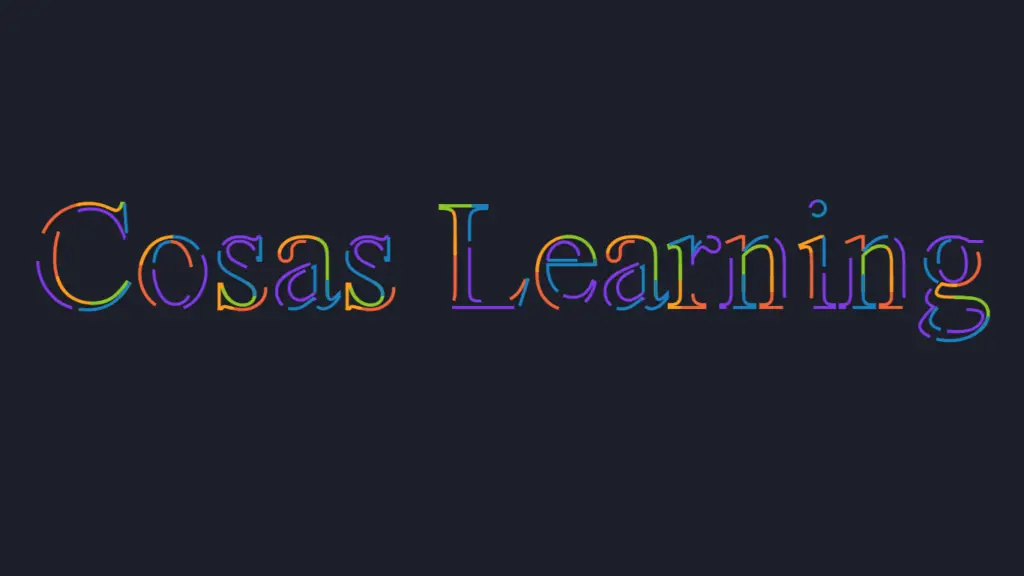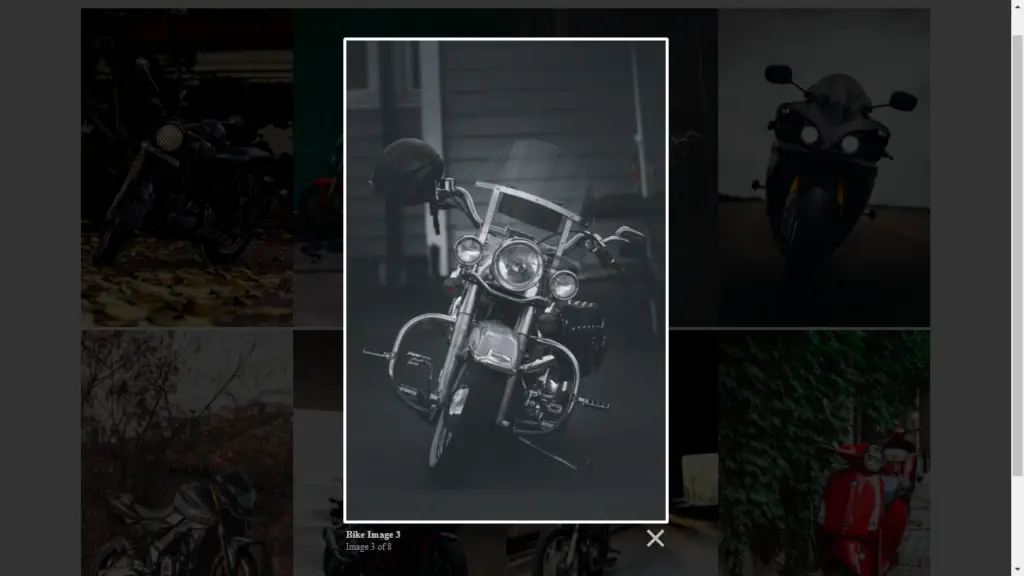Have you ever wondered how websites are created and displayed on your screen? The answer lies in HTML, the foundation of web development. This article revolves around a fundamental question that often crosses our minds: ‘What is HTML?’ We will explore this question and delve into its fundamental aspects. HTML serves as the backbone of every web page you visit, acting as a blueprint that instructs your browser on how to structure and present content.
Introduction

- HTML (HyperText Markup Language) is the standard language used to create web pages.
- It uses a markup structure of tags to define the content and structure of a web page.
Example:
<!DOCTYPE html>
<html>
<head>
<title>My First Web Page - Cosas Learning</title>
</head>
<body>
<h1>Welcome to Cosas Learning</h1>
<!-- This is Comment -->
<p>This is the content of my web page.</p>
</body>
</html>The example shows a basic HTML document with the DOCTYPE declaration, <html> root element, <head> section, and <body> section.
File Extensions

- HTML files typically have the extension
.htmlor.htm. - When saving an HTML file, it’s essential to use the appropriate file extension for web browsers to recognize it as an HTML document.
- Example file names:
index.html,about.htm,contact.html, etc.
IDEs for Running HTML Files

- An Integrated Development Environment (IDE) helps developers write, edit, and test their code efficiently.
- Several popular IDEs for running HTML files include:
- Visual Studio Code (VS Code): A lightweight, free IDE with a wide range of extensions for web development.
- Sublime Text: A versatile, cross-platform IDE known for its speed and simplicity.
- Atom: A highly customizable, open-source IDE developed by GitHub.
- Brackets: A lightweight IDE specifically designed for web development.
- These IDEs provide features such as code highlighting, autocompletion, live preview, and built-in web servers to run and test HTML files directly.
To run an HTML file:
- Save your HTML file with the appropriate file extension (e.g.,
.html). - Open the HTML file in your chosen IDE.
- Use the IDE’s built-in preview or launch a web browser to view the rendered HTML.
Remember to keep your HTML file and any linked resources (CSS, JavaScript, images) in the same directory or provide correct relative paths to ensure proper rendering of the web page.
Meta Tags

- Meta tags provide metadata about an HTML document. They are placed within the
<head>section of an HTML document. - Meta tags often include information such as the character encoding, viewport settings for responsive design, keywords for SEO, and descriptions of the page.
Example:
<!DOCTYPE html>
<html>
<head>
<meta charset="UTF-8">
<meta name="viewport" content="width=device-width, initial-scale=1.0">
<meta name="description" content="Here you can provide a description of your web page.">
<title>My Web Page - Cosas Learning</title>
</head>
<body>
<!-- Content of the web page goes here -->
</body>
</html>- In this example, the
<meta charset="UTF-8">specifies the character encoding as UTF-8, ensuring proper display of special characters. - The
<meta name="viewport" content="width=device-width, initial-scale=1.0">sets the viewport width to the device width and initial scale to 1.0 for responsive design. - The
<meta name="description" content="This is a description of my web page.">provides a brief description of the web page for search engines.
Elements and Tags

- HTML elements represent different types of content and are denoted by tags.
- Commonly used tags include
<h1>to<h6>for headings,<p>for paragraphs, and<strong>and<em>for text formatting.
Example:
<h1>This is a Heading 1</h1>
<h2>This is a Heading 2</h2>
<h3>This is a Heading 3</h3>
<h4>This is a Heading 4</h4>
<h5>This is a Heading 5</h5>
<h6>This is a Heading 6</h6>
<!-- Only 6 Types of Headings Present in HTML-->
<p>This is a paragraph of text.</p>The example demonstrates the usage of headings and paragraph tags.
Attributes

- HTML attributes provide additional information about elements and are specified within the opening tag.
- Common attributes include
id,class, andstyle. - Global attributes like
accesskey,contenteditable, andhiddencan be used with any element.
Example:
<img src="image.jpg" alt="Image Description">
<div id="myDiv" class="container" style="color: blue;">Some Content</div>- The first example shows the
srcattribute for an image tag, specifying the image file’s source and thealtattribute for alternative text. - The second example demonstrates the usage of the
id,class, andstyleattributes within a<div>element.
Links and URLs

- Links are created using the
<a>tag and allow users to navigate to other web pages or sections within a page. - The
hrefattribute specifies the URL or destination of the link.
Example:
<a href="https://cosaslearning.com">Visit Cosas Learning</a>Clicking the link will redirect the user to “https://cosaslearning.com”.
Images and Multimedia

- Images are displayed using the
<img>tag, while multimedia content like videos and audio can be added using the<video>and<audio>tags. - The
srcattribute specifies the source file or URL of the image or media.
Example:
<img src="image.jpg" alt="Image Description">
<video src="video.mp4" controls></video>- The first example displays an image with the specified source file and the
altattribute providing alternative text. - The second example shows a video with the specified source file and the
controlsattribute for playback controls.
Lists

- Lists can be ordered (
<ol>) or unordered (<ul>), and list items are denoted by<li>tags. - Lists can be nested by placing another
<ol>or<ul>inside an<li>element.
Example:
<ol>
<li>Item 1</li>
<li>Item 2</li>
<li>Item 3
<ul>
<li>Subitem 1</li>
<li>Subitem 2</li>
</ul>
</li>
</ol> The example demonstrates an ordered list with three items, including a nested unordered list with two subitems.
Tables

- Tables are created using the
<table>,<tr>, and<td>tags for rows and cells. - The
<th>tag represents table headers.
Example:
<table>
<tr>
<th>Header 1</th>
<th>Header 2</th>
</tr>
<tr>
<td>Cell 1</td>
<td>Cell 2</td>
</tr>
</table>The example generates a table with two rows and two columns, including table headers.
Forms

- Forms are created using the
<form>tag and contain various input elements for user interaction. - Text inputs, radio buttons, checkboxes, dropdown lists, and submit buttons are commonly used form elements.
Example:
<form action="submit.php" method="post">
<label for="name">Name:</label>
<input type="text" id="name" name="name">
<input type="submit" value="Submit">
</form>The example shows a form that will be submitted to “submit.php” using the “post” method. It includes a text input field and a submit button.
Semantic Tags

- Semantic HTML uses tags that convey meaning and provide better structure and accessibility to web content.
- Tags like
<header>,<nav>,<article>, and<footer>represent specific parts of a web page.
Example:
<header>
<h1>Cosas Learning</h1>
</header>
<nav>
<ul>
<li>Home</li>
<li>About</li>
</ul>
</nav>
<article>
<h2>Article Title</h2>
<p>Article content goes here.</p>
</article>
<footer>
<p>© 2023 Cosas Learning</p>
</footer>This example showcases the usage of semantic tags for the header, navigation, article, and footer sections of a web page.
HTML5 Features
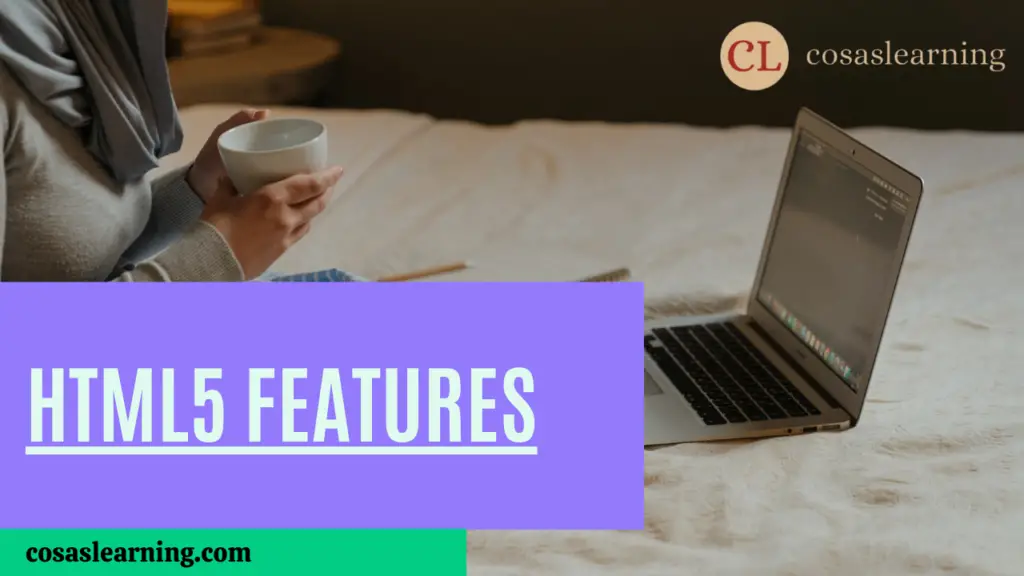
- HTML5 introduced new elements and features to enhance web development.
- New elements like `<header>`, `<nav>`, `<section>`, and `<article>` provide more semantic structure.
- HTML5 also introduced new input types (`<input type=”date”>`, `<input type=”email”>`, etc.) and multimedia elements like `<video>` and `<audio>`.
Example:
<header>
<h1>Welcome to My Website</h1>
</header>
<section>
<h2>About Me</h2>
<p>I am a web developer.</p>
</section>In this example, HTML5 elements <header> and <section> are used to structure the page content.
HTML5 APIs
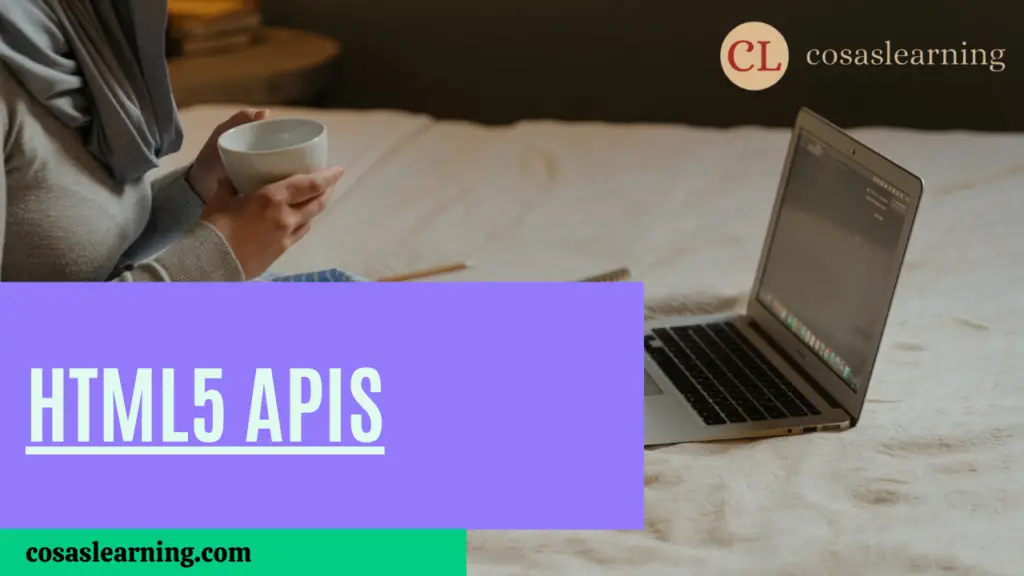
- HTML5 provides various APIs to access device functionalities and enhance web applications.
- Examples include the Geolocation API, Local Storage, Session Storage, Drag and Drop API, and Web Workers.
Example:
<script>
if (navigator.ge
olocation) {
navigator.geolocation.getCurrentPosition(showPosition);
}
function showPosition(position) {
console.log("Latitude: " + position.coords.latitude);
console.log("Longitude: " + position.coords.longitude);
}
</script>This example demonstrates the use of the Geolocation API to retrieve the user’s current position.
HTML5 Boilerplate

- HTML5 Boilerplate is a popular front-end template for starting HTML projects.
- It provides a well-structured starting point, including best practices and optimizations.
- Example: Download and use the HTML5 Boilerplate template from the provided link.
Conclusion
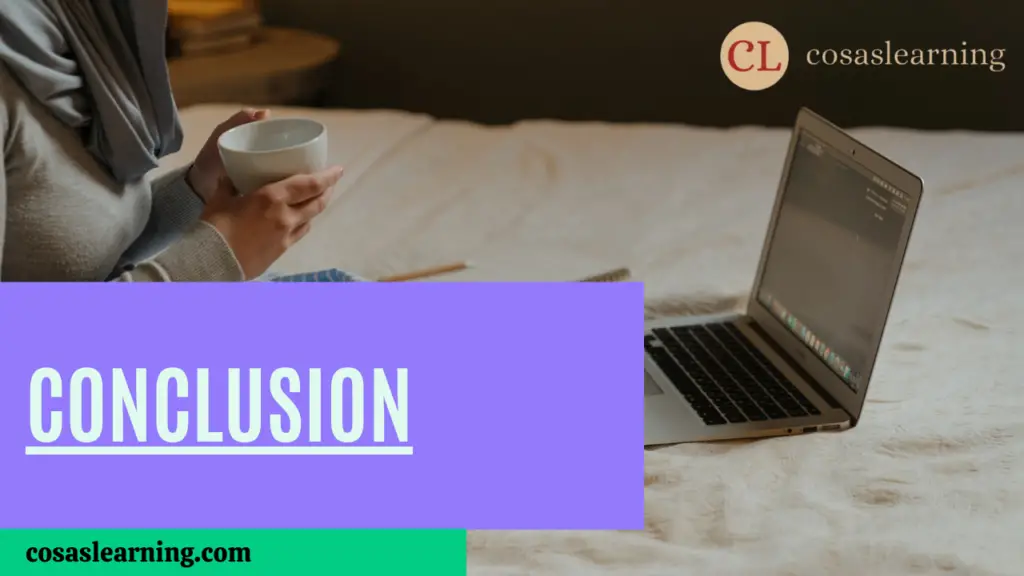
In summary, HTML is the foundation of web development, using tags and attributes to structure content, integrate multimedia, and create user-friendly forms. HTML5 introduced semantic elements and APIs, enhancing structure and functionality. With IDEs and a grasp of HTML’s core concepts, developers craft engaging web experiences. HTML continues to be vital in shaping the digital landscape and enabling online interaction.
FAQs
Don’t forget to share this post!
Click Here : To Show Your Support! 😍