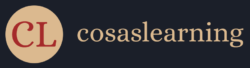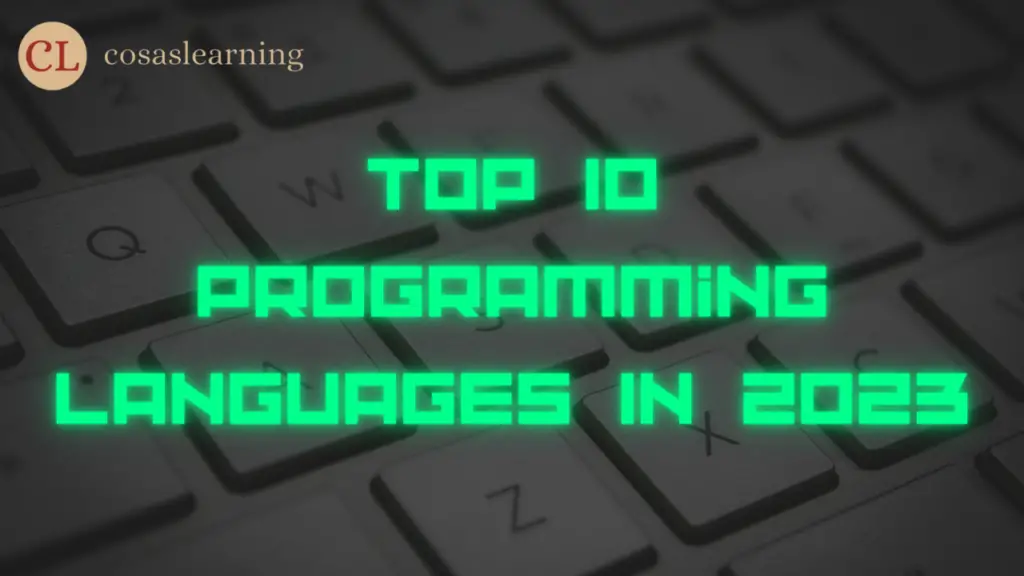In today’s digital age, efficient and accurate web testing and automation are crucial for businesses and developers. One powerful tool that simplifies this process is the Selenium Integrated Development Environment (IDE). In this article, we’ll explore Selenium IDE’s features, benefits, real-world uses, and its role in boosting web development productivity. So, let’s dive into the world of Selenium IDE and discover how it can revolutionize web testing.
What is Selenium IDE?
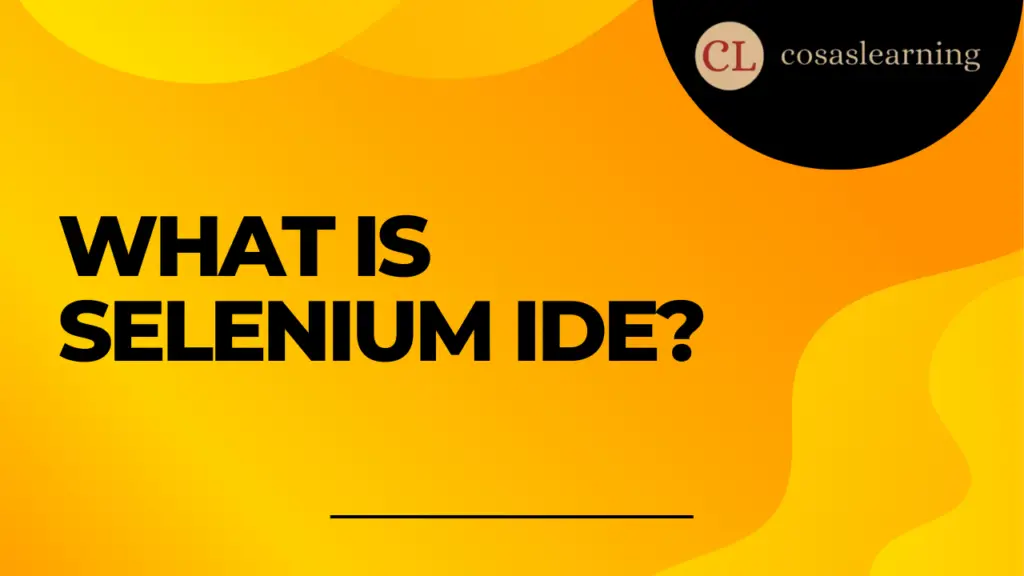
Selenium IDE is an integrated development environment specifically designed for creating and executing automated web tests. It’s a free tool that offers a simple interface for recording, editing, and debugging tests. Selenium IDE is primarily used for testing web applications across different browsers and platforms, enabling developers to identify and fix issues efficiently.
Key Features of Selenium IDE

Selenium IDE provides many features that make it a popular option for developers. Some of its key features include:
Test Recording and Playback
With Selenium IDE, you can record interactions with a web application and play them back as test cases. With this feature, developers can easily generate test scripts without requiring advanced coding skills.
Element Inspection
Selenium IDE provides a built-in element inspector that allows developers to inspect and locate elements on a web page. This feature simplifies the process of identifying and interacting with specific elements during test case creation.
Test Case Editing and Debugging
Developers can easily modify and enhance test cases using Selenium IDE’s intuitive interface. The tool supports various commands, assertions, and loops to create robust test scripts. Additionally, the IDE offers debugging capabilities, allowing developers to identify and fix errors efficiently.
Cross-Browser Testing
Selenium IDE supports multiple web browsers, enabling developers to execute tests across different browser environments. This feature ensures compatibility and helps identify any browser-specific issues in web applications.
Advantages of Using Selenium IDE

Selenium IDE offers several advantages that make it a valuable asset for web developers and testers. Some key advantages include:
Easy Learning Curve
Selenium IDE’s user-friendly interface is suitable for developers of any experience level, be it beginners or experts. The tool requires minimal coding knowledge, allowing developers to quickly grasp its functionalities and create test cases.
Rapid Test Case Creation
By recording and playing back interactions, Selenium IDE enables developers to create test cases quickly and efficiently. This feature significantly reduces the time required for test case creation, especially for repetitive tasks.
Seamless Integration with Selenium Grid
Selenium IDE seamlessly integrates with Selenium Grid, a powerful tool for distributed test execution. This integration enables developers to execute test cases across multiple machines and browsers simultaneously, improving testing efficiency and coverage.
Extensibility through Plugins
Selenium IDE can be enhanced with various plugins, offering additional functionalities and integrations with popular development tools. These plugins extend the capabilities of Selenium IDE, making it adaptable to different testing and automation requirements.
How to Install Selenium IDE

Installing Selenium IDE is a straightforward process. Here’s how to get started:
- Open your preferred web browser.
- Search for “Selenium IDE download” in your search engine.
- Visit the official Selenium IDE website or any trusted source.
- Get the right Selenium IDE version for your operating system.
- Once the download is done, open the installer and adhere to the on-screen instructions to install Selenium IDE.
Creating Test Cases with Selenium IDE

To make a test case with Selenium IDE, follow these steps:
- Launch Selenium IDE.
- Click the “Record” button to begin recording your interactions.
- Perform the desired actions on the web application you want to test.
- Click the “Stop” button to finish the recording.
- Review the recorded steps and modify them if necessary.
- Save the test case with a descriptive name.
Enhancing Test Cases with Selenium IDE

Selenium IDE allows developers to enhance test cases by adding assertions, loops, variables, and other commands. By leveraging these additional features, developers can create more comprehensive and robust test scripts.
Running and Debugging Test Cases
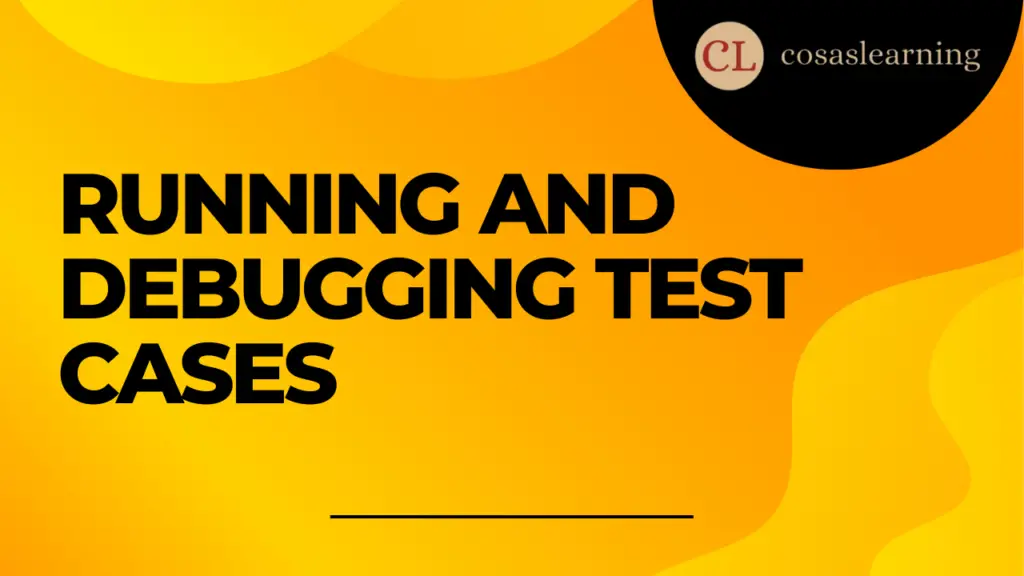
To execute a test case in Selenium IDE, follow these steps:
- Open the desired test case in Selenium IDE.
- Click the “Run Current Test” button to run the test case.
- Monitor the execution progress and check for any errors or failures.
- If an error happens, utilize the debugging features in Selenium IDE to find and fix the problem.
Selenium IDE vs. Other Selenium Tools

Selenium IDE is a component of the Selenium suite, which also includes tools like Selenium WebDriver and Selenium Grid. Here’s a brief comparison between Selenium IDE and the other Selenium tools:
- Selenium IDE: Beginner-friendly, easy test case creation, limited programming capabilities.
- Selenium WebDriver: Advanced automation, supports multiple programming languages, complex test scenarios.
- Selenium Grid: Distributed test execution, parallel testing, multiple browser and platform support.
Integrating Selenium IDE with Other Development Tools
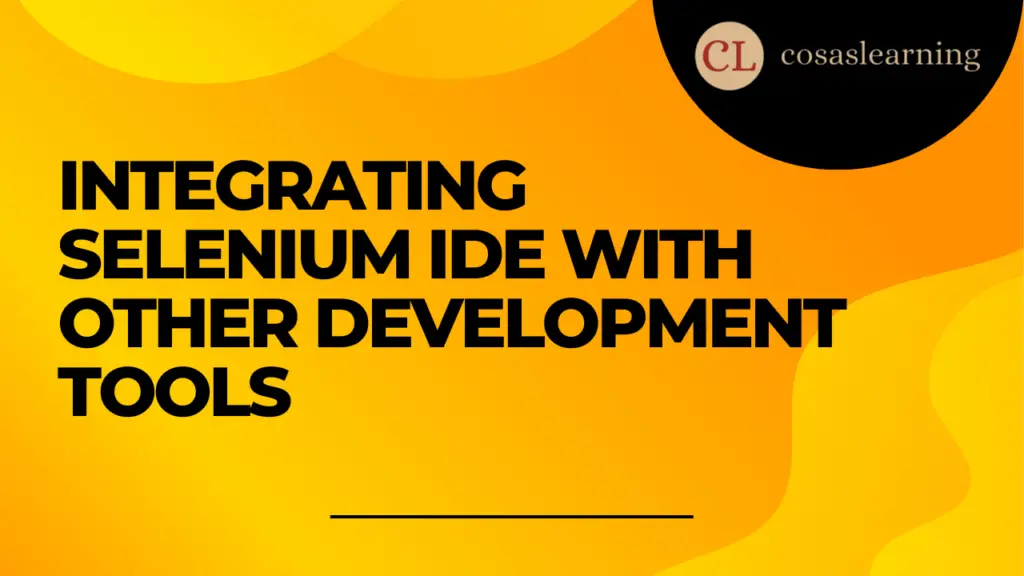
Selenium IDE can be integrated with other development tools to enhance the testing and automation process. Some popular integrations include:
- TestNG: A testing framework that allows developers to create complex test suites and generate detailed reports.
- Jenkins: A continuous integration tool that enables scheduled and automated test execution.
- JUnit: A unit testing framework that supports test case creation and execution in Java.
Selenium IDE: A Productivity Booster for Web Developers
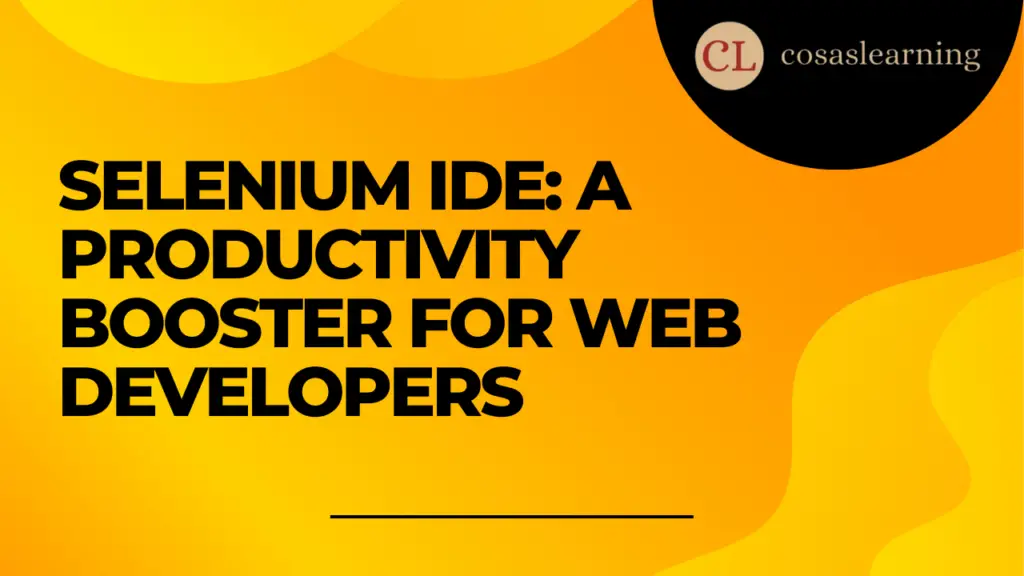
By simplifying the web testing process, Selenium IDE significantly improves the productivity of web developers. With its intuitive interface, rapid test case creation, and easy debugging, developers can focus more on building robust web applications rather than spending excessive time on manual testing.
Best Practices for Using Selenium IDE

To make the most out of Selenium IDE, consider the following best practices:
- Keep Test Cases Modular: Divide test cases into smaller, reusable modules to enhance maintainability and reusability.
- Use Assertions Effectively: Include relevant assertions to validate expected outcomes and ensure the accuracy of test results.
- Implement Test Data Management: Utilize external data sources or test data management tools to drive data inputs for test cases.
- Leverage Variables and Loops: Use variables and loops to create dynamic test cases that can handle various scenarios effectively.
- Keep your Selenium IDE up to date by regularly installing the latest versions. This guarantees access to new features and bug fixes.
Future Trends and Updates
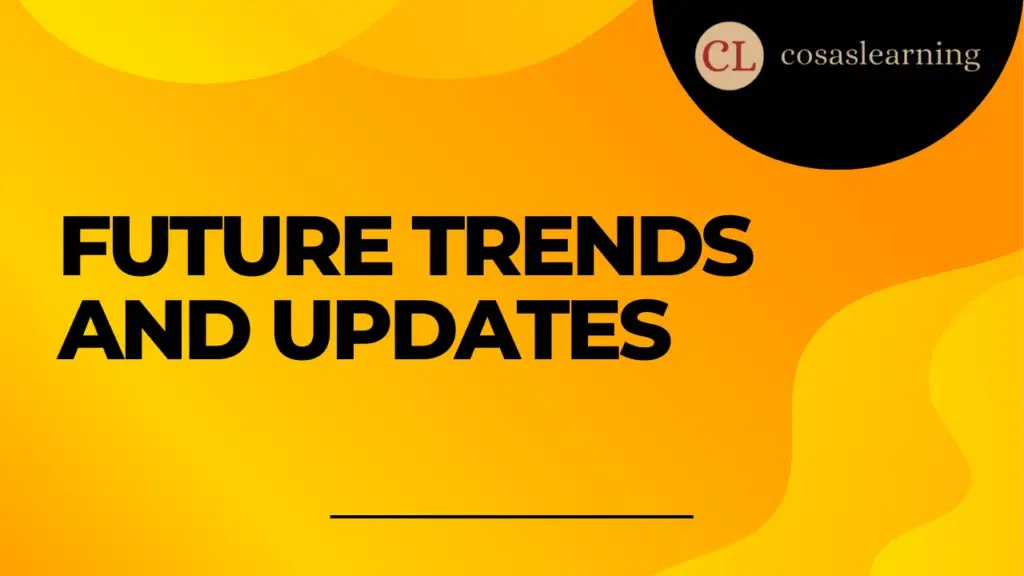
As technology continues to advance, Selenium IDE is expected to evolve with new features and improvements. Some potential future trends and updates for Selenium IDE include:
- Enhanced mobile testing capabilities for testing web applications on mobile devices.
- Integration with popular browser developer tools for advanced debugging and inspection.
- Improved support for modern web technologies such as Single-Page Applications (SPAs) and Progressive Web Apps (PWAs).
Conclusion
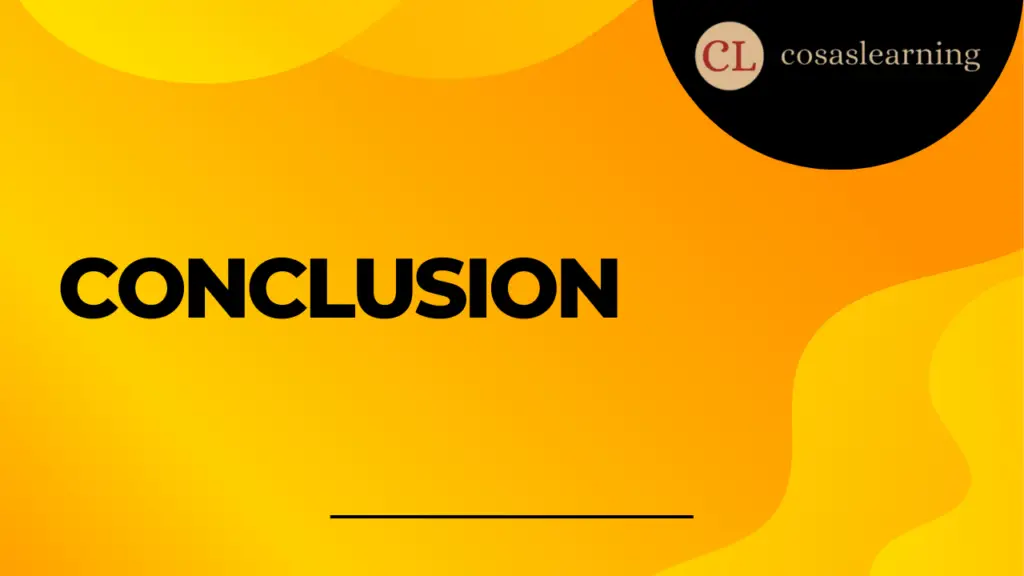
Selenium IDE serves as an invaluable tool for web developers and testers, providing a user-friendly environment for creating and executing automated web tests. With its powerful features, ease of use, and seamless integration with other development tools, Selenium IDE streamlines the testing and automation process, ultimately saving time and improving web application quality.
FAQs
Click Here : To Show Your Support! 😍