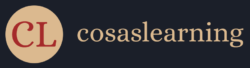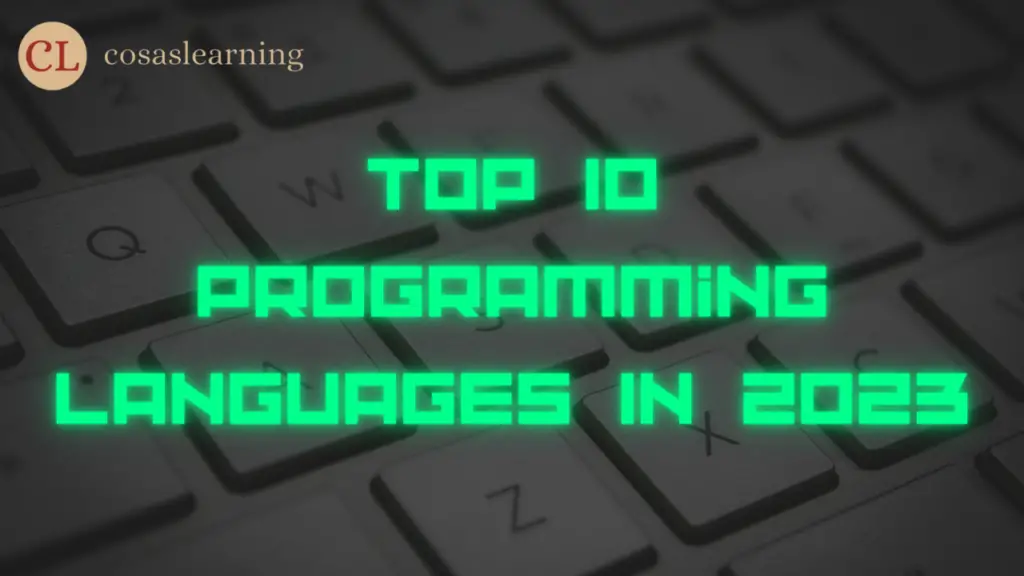In today’s modern age of technology, software creators need effective tools to simplify the procedure of building, testing, and launching applications. Out of the various options available, Android Studio stands out as the top-notch platform that brings everything together for creating Android applications. This article delves into the features, benefits, and tips for using Android Studio to unleash your creativity and build stunning Android applications.
What is Android Studio?

Android Studio is the main software platform approved by Google for building Android apps. Android Studio is built on JetBrains’ IntelliJ IDEA and provides a wide range of tools designed for Android developers. This IDE offers a complete package to fulfill all the requirements of creating Android applications. Android Studio combines a powerful code editor, visual layout editor, device emulator, and build system to provide a seamless development experience.
Setting Up Android Studio
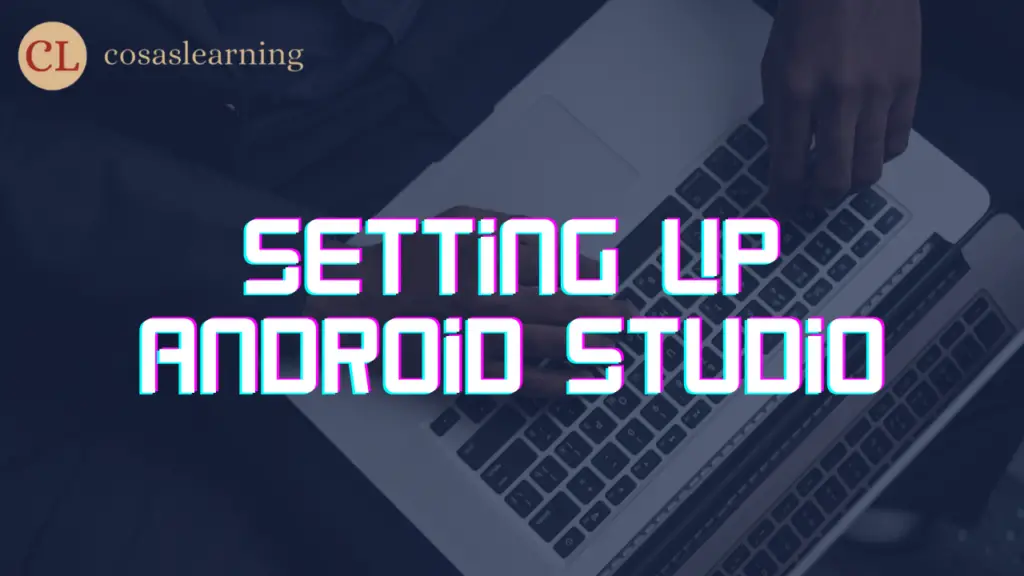
To begin using Android Studio, you just need to follow a few straightforward steps:
- Download Android Studio from the official website.
- Start the installation process and follow the instructions that appear on your screen.
- Launch Android Studio and set up the SDK (Software Development Kit) and emulator.
- Create a new Android project or import an existing one.
Key Features of Android Studio

Intelligent Code Editor
Android Studio’s code editor offers intelligent features like code completion, code analysis, and refactoring. It helps developers write clean, efficient, and error-free code by providing suggestions, warnings, and quick fixes.
Layout Editor
The layout editor in Android Studio enables developers to create and design user interfaces visually. With its drag-and-drop capability, Android Studio makes it easier to arrange user interface elements, set limitations, and preview layouts on different screen sizes and orientations.
Virtual Device Manager
Android Studio comes with a virtual device manager, which permits developers to make and handle virtual devices for testing their applications. These virtual devices simulate different screen sizes, resolutions, and Android versions, enabling comprehensive app testing.
Gradle Build System
Android Studio automates building, testing, and packaging of Android apps using the Gradle build system. Gradle simplifies dependency management, resource compilation, and code signing, making it easier for developers to manage complex projects.
Profiling and Debugging Tools
Android Studio offers robust tools for profiling and debugging, which assist developers in enhancing their app’s performance, as well as identifying and resolving any problems that may arise. The profiler gives insights into CPU, memory, and network usage, while the debugger allows step-by-step code execution and breakpoints.
Enhancing Productivity with Android Studio
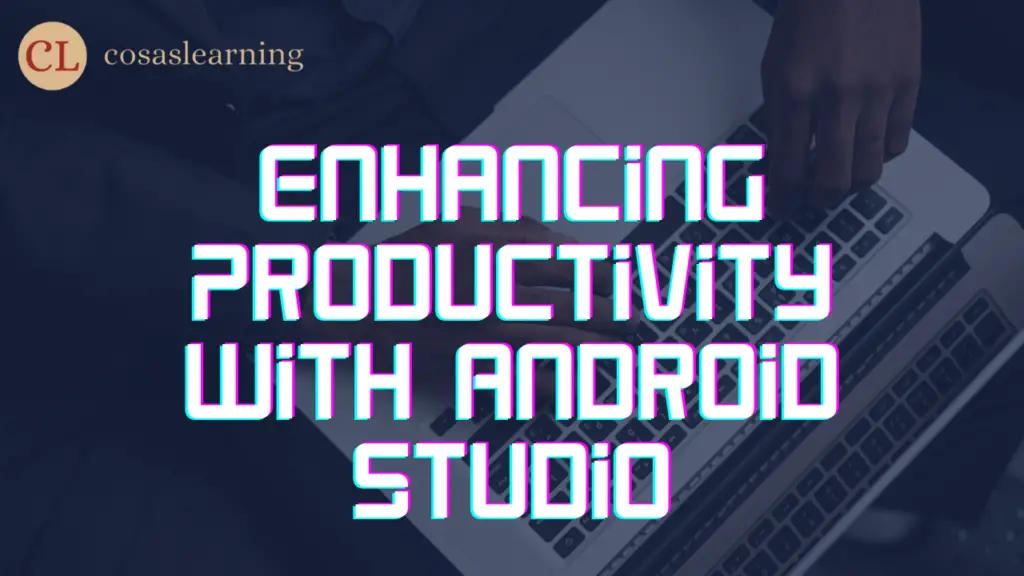
Code Completion and Refactoring
Android Studio’s code completion feature speeds up development by suggesting code snippets, method signatures, and import statements. It also offers refactoring capabilities to easily rename variables, extract methods, and improve code structure.
Version Control Integration
Android Studio seamlessly integrates with popular version control systems like Git, enabling developers to manage source code efficiently. Android Studio presents a user-friendly interface for executing Git operations, such as saving modifications, merging branches, and resolving conflicts.
Instant App Development
With Android Studio, developers can build instant apps, which allow users to experience the app’s core functionality without installing it. This feature streamlines user acquisition and provides a frictionless experience for potential users.
Templates and Code Snippets
Android Studio offers a wide range of templates and code snippets that accelerate the development process. Developers can quickly generate boilerplate code for common tasks, such as creating activities, fragments, and adapters, saving time and effort.
Testing and Deployment Automation
Android Studio makes testing and deploying Android apps easier by including built-in tools like the Android Testing Framework and seamless integration with the Google Play Console. These features facilitate automated testing, performance monitoring, and app publishing to the Google Play Store.
Android Studio Plugins and Extensions
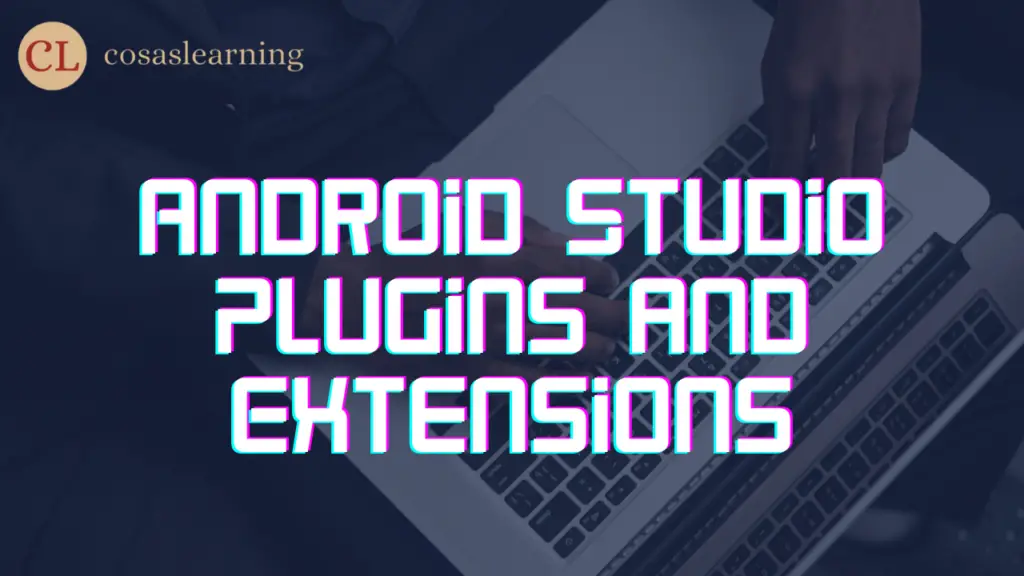
Essential Plugins for Android Development
Several plugins enhance Android Studio’s capabilities and improve productivity. Some essential plugins include:
- ButterKnife: Automates view binding in Android projects.
- Android ButterKnife Zelezny: Generates ButterKnife injections in the code.
- GsonFormat: Generates Gson models from JSON responses.
- Retrofit: Simplifies network requests and API integration.
- LeakCanary: Detects memory leaks in Android apps.
Community Favorites
Apart from essential plugins, the Android Studio community has developed various plugins to cater to specific needs. Some community favorites include:
- Material Theme Editor: Customizes the app’s theme using Material Design guidelines.
- Codota: Provides AI-powered code suggestions based on millions of real-world code examples.
- ADB Idea: Offers a set of useful shortcuts and actions for working with ADB (Android Debug Bridge).
Common Challenges and Troubleshooting
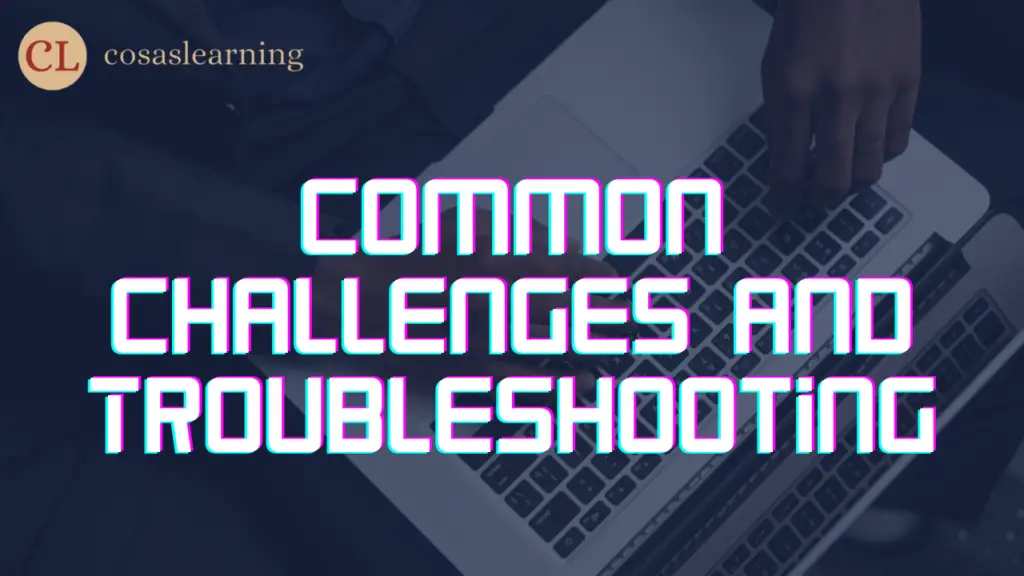
Performance Optimization
While using Android Studio, developers may encounter performance issues due to factors such as large codebases or inefficient build configurations. To optimize performance, developers can enable Gradle build caching, use code shrinkers like ProGuard, and ensure efficient memory management.
Memory Management
Android Studio provides memory profiling tools to identify and resolve memory-related issues. To optimize memory usage in their applications, developers should utilize efficient data structures, prevent memory leaks, and leverage tools like the Memory Profiler.
Gradle Build Issues
Sometimes, developers may encounter Gradle build issues, such as dependency conflicts or slow build times. Understanding Gradle’s build process, resolving version conflicts, and enabling incremental builds can help address these issues.
Emulator and Device Connectivity
Android Studio’s emulator and device connectivity can occasionally pose challenges. Developers can troubleshoot these issues by updating the emulator, enabling USB debugging, and ensuring proper device drivers are installed.
Future Developments and Updates

Google keeps investing in the ongoing development of Android Studio, regularly introducing new features and improvements. The future holds exciting possibilities, including improved performance, enhanced UI design tools, and increased support for emerging technologies in the Android ecosystem.
Conclusion
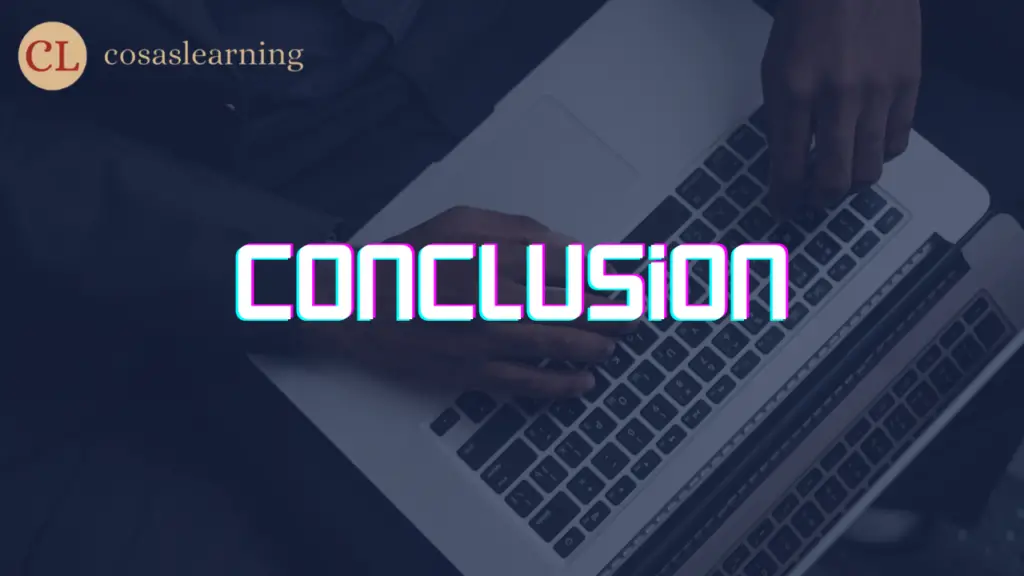
Android Studio reigns as the ultimate integrated development environment for Android app development. Android Studio empowers developers to create outstanding Android applications with its abundant features, easy-to-use interface, and potent tools. By leveraging Android Studio, developers can enhance productivity, streamline their workflow, and turn their app ideas into reality.
FAQs
Click Here : To Show Your Support! 😍